Learn How to Stop Spam Emails on iPhone Efficiently

We may earn a small fee from the companies mentioned in this post.
Welcome to the digital age, where convenience and connectivity come with a side of spam. Emails promising lottery wins, requests from unknown princes, urgent pleas from “banks” — we’ve all experienced these unwanted guests in our inboxes. But have you ever wondered “how to stop spam emails on iPhone”? Buckle up, because we’re about to delve into the world of spam, understand its effects on your digital well-being, and master the tools at your disposal to maintain a clean, spam-free inbox.
Key Takeaways – How to stop spam emails on iphone
Spam emails are not only a nuisance cluttering your inbox but also present security risks. Identifying and understanding different types of spam, such as phishing and smishing, is crucial for maintaining email security.
The iPhone’s Mail app has a range of tools to manage spam, including the option to block senders and filter messages. Leveraging the Junk folder, customizing filtering, and updating privacy settings can help maintain a tidy and secure inbox.
Advanced email management strategies can enhance inbox control, such as using third-party spam-blocking apps, carefully managing email subscriptions, regularly updating iOS for security features, and staying informed about phishing tactics.
Understanding Spam: The Basics and Beyond

Spam emails, or “junk mail”, are unwanted messages sent without the recipient’s request. They are more than just a nuisance. They can inundate your inbox with clutter and pose security threats through malicious content or links sent from a suspicious sender’s spam email address. To keep your inbox organised and secure, it’s important to regularly check your spam folder.
As mobile devices like iPhones become more prevalent, they provide a new platform for spammers. To protect your inbox from these unwanted senders, it’s essential to learn how to prevent spam emails from breaching your defences.
Identifying Spam in Your Inbox
Your first line of defence against spam is being able to identify it. Phishing, a common type of spam, deceives individuals into disclosing sensitive data through fraudulent emails. Tell-tale signs include:
Emails dispatched from a public domain
Misspelled domain names
Poorly written emails
Dubious content
Current trends in spam include:
You can identify these by scrutinising the email addresses, generic greetings, urgent requests for personal information, and suspicious attachments or links in your Apple Mail app.
The Impact of Spam on Your Digital Well-being
Spam can cause more than just inconvenience. It can lead to negative emotions, loss of important emails, and even self-blame for falling for phishing attempts. On average, individuals spend approximately 80 hours per year managing spam emails, leading to a noticeable decline in productivity.
It’s clear that spam emails are not just a minor annoyance. They can have a substantial impact on your productivity and overall digital well-being. It’s time to reclaim your inbox and learn how to block spam emails, putting a stop to the flood of spam. Additionally, don’t forget to report spam when you encounter it, as this helps in combating the issue.
Quick-Start Guide to Using iPhone’s Mail App Tools
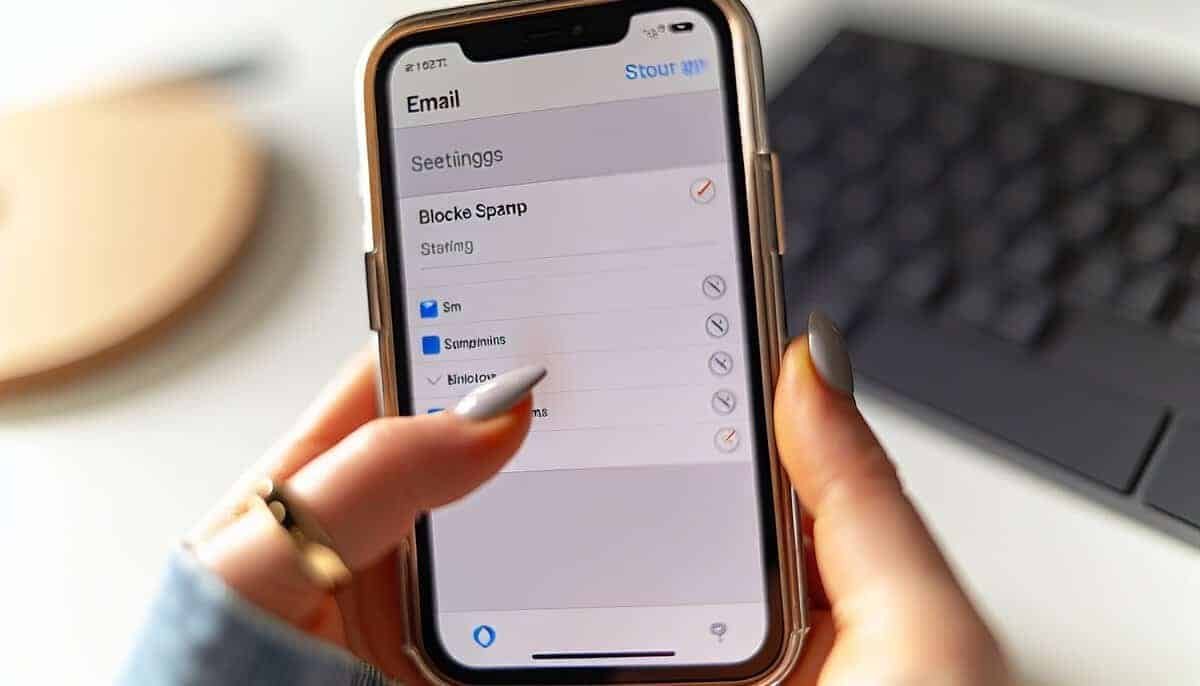
Having established a clear understanding of spam, it’s time to move on to practical spam management strategies. The iPhone’s Mail app has built-in tools to help you manage spam. You can block emails from a specific sender, block list, or filter unknown senders to keep your inbox free of unwanted emails.
If blocked emails persist in your inbox, you can change the Mail app settings to move blocked emails to the trash instead of retaining them in the inbox. Controlling your inbox is within your grasp, you just have to utilise the available tools.
Utilising the Junk Folder
The Junk folder in your iPhone’s Mail app serves as an inherent barrier against spam. Its purpose is to segregate undesirable bulk email messages, such as junk mail or spam, from your primary inbox. You can manually move an unwanted email to the Junk folder by simply swiping left on the message and selecting Move to Junk. Additionally, you can report junk to help improve the app’s filtering capabilities.
Relocating emails to the Junk folder trains the Mail app’s spam filter to recognise similar emails, thus improving its ability to identify unwanted emails in future. Don’t worry if you accidentally move or delete an email to the Junk folder – a quick shake of your iPhone and selecting ‘Undo move to Junk’ will restore the email to its original location.
How to Tap Block and Silence Spammers
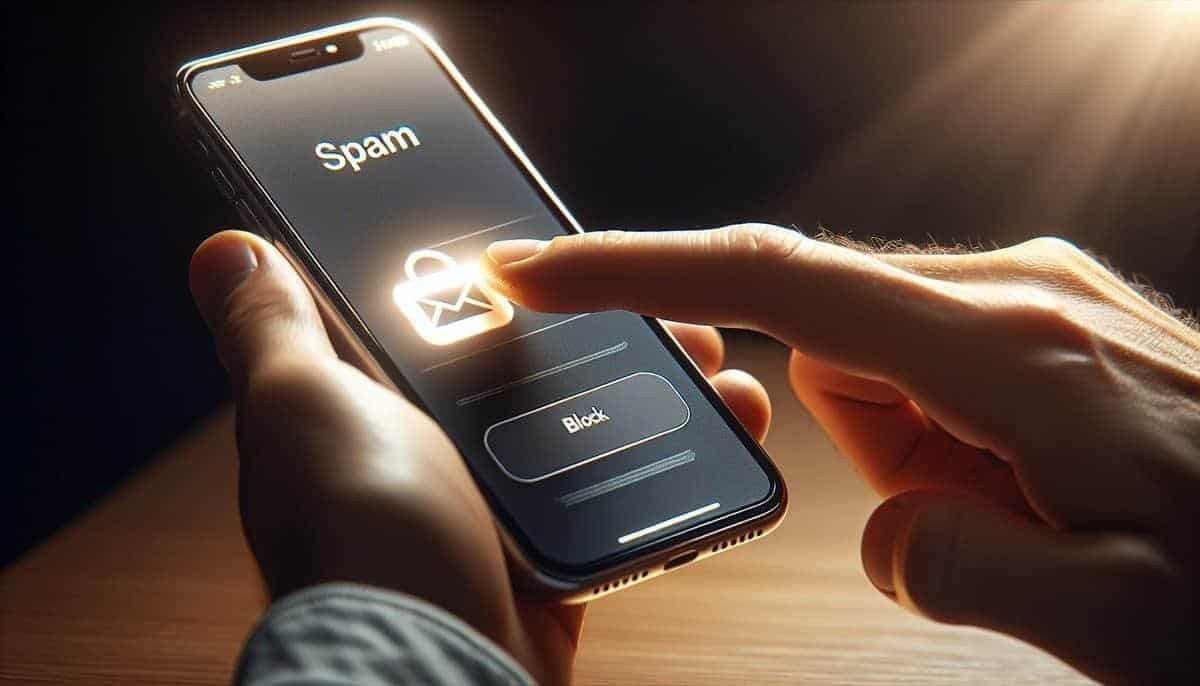
Although the Junk folder serves as an excellent initial defensive measure, at times a more active approach is required. By blocking a whole email sender, you can ensure that their emails won’t even make it to your inbox. You can block an email address directly in the Mail app, and if you’re using iCloud Mail or the iPhone’s Gmail app, you can block unwanted emails there as well.
Furthermore, you can even prevent receiving messages from a specific individual or phone number by using the block sender feature. Simply go to settings, tap the name or number at the top of the conversation, tap Info, scroll down, and then tap Block this Caller. With the power to block and silence spammers, you’ll regain control over your inbox.
Customising Message Filtering Settings
Customised message filtering is a powerful tool in your email provider and spam-fighting arsenal. The iPhone’s Mail app offers various options to help you filter emails on iPhone and keep your inbox organized, including options in the Messages app:
Unread
Flagged
To or CC
Attachments
VIP
Defining your preferences and applying message filtering can help you manage your inbox more efficiently and reduce the amount of spam. To adjust filter settings for specific email senders, simply follow these steps:
Launch the Mail app
Tap the filter button in the bottom-left corner
Select the ‘Filtered by’ option
Choose your criteria
Apply the filter
It’s never been easier to keep your inbox clean and clutter-free.
Advanced Email Management Strategies
While the Mail app’s built-in tools provide a solid foundation for managing spam, there are more advanced strategies that can further enhance your email management. For instance, utilising a reputable email application with advanced functionalities, such as Yahoo Mail, can streamline the management of multiple email accounts.
You can also add important senders to a VIP mailbox and organise emails into folders to better manage your inbox. Let’s explore these advanced strategies in more detail, focusing on refining your contact list and managing subscriptions.
Curating Your Contact List
Your contact list is more than just a directory of individuals and organisations. It’s an important tool in filtering and managing your inbox. Adding contacts to your safe senders list and deleting unnecessary contacts can help to mitigate spam.
Not only does curating your contact list decrease sending costs, but it also ensures that your communications reach engaged contacts, thereby improving the overall efficiency and integrity of your email interactions. The more organised your contact list is, the less cluttered your inbox will be.
Streamlining Subscriptions
Email subscriptions can be a double-edged sword. While they keep you informed about the latest news and promotions, they can also flood your inbox with a barrage of emails. However, you can easily manage your subscriptions by clicking the ‘unsubscribe’ link at the top of an email from the specific mailing list you intend to exit.
Managing your subscriptions effectively can lead to a more organised inbox and fewer distractions. Just remember, it’s not about having no subscriptions at all, but rather about having the right ones that add value to your life.
Leveraging Third-Party Apps to Fortify Your Defence

When it comes to fighting spam, all tools are valuable. Some third-party apps that can boost your device’s ability to also block messages and spam include:
Robo Shield
TrapCall
RealCall
Truecaller
REKK Call Blocker
These apps offer features such as the Screener tool, which enables effective inbox management.
These apps, however, are not created equal. Choosing the right one for your needs and integrating it with your Mail account are crucial steps to fortify your defense against spam.
Choosing the Right Spam Blocking App
When choosing a spam blocking app for your iPhone, consider features such as the ability to detect and block spam phone calls, call blocking and identification, and a comprehensive approach to spam blocking. It’s also important to consider user ratings and expert recommendations.
While these apps can provide additional protection, remember that they are just one piece of the puzzle. Consistently updating your iOS device, curating your contact list and subscriptions, and fine-tuning your privacy settings all contribute significantly to keeping your inbox spam-free.
Integrating Apps with Your Mail Account
After selecting a spam blocking app, the subsequent step is to synchronise it with your Mail account. This process involves configuring the app’s settings to ensure seamless synchronisation with your Mail account, thereby enhancing its ability to filter out unwanted emails.
However, challenges may arise due to inconsistencies in folder naming or because spam filters operate at the account level rather than the app level. But don’t worry, these issues can usually be resolved by adjusting certain settings.
Taking Control of Your Privacy Settings

Privacy settings are fundamentally important in minimising spam. On your iPhone, you have access to features like Privacy Protection and Protect Mail Activity that help protect against spam. By adjusting these settings, you can prevent unsolicited messages from reaching your inbox, protect your contact information from spammers, and improve email security.
However, privacy encompasses more than simply modifying settings. It’s also important to review the permissions you’ve granted to apps on your mobile device and take steps to safeguard your email address.
Reviewing App Permissions
Reviewing app permissions is about ensuring that apps only access essential data and features. This can safeguard your privacy and security. On your iPhone, you can review app permissions by accessing the Settings app and scrolling down to the Privacy section.
For the Mail app, you can view how it’s utilising the permissions you’ve granted by navigating to Settings, tapping on Privacy & Security, and then selecting App Privacy Report. Remember, it’s your data – you have the right to control who has access to it.
Safeguarding Your Email Address
Your email address is a vital part of your online identity. Protecting it from spammers, who often use the sender’s email address for malicious purposes, is crucial in maintaining a clean inbox and preventing identity theft. There are several best practices you can follow, such as creating strong passwords, avoiding password reuse, and using proxies.
You can also safeguard your email address from email scraping tools by obfuscating it or using JavaScript to dynamically produce the email address. Regularly monitoring for potential compromises of your personal data is also crucial in safeguarding your own email account and address.
Proactive Practices to Keep Spammers at Bay
Armed with the necessary tools and knowledge to combat spam, it’s now time to take proactive measures. Swiping left on a message and selecting ‘Move to Junk’, or leveraging tools like the Clean Email app’s Screener feature, can help filter out spam messages before they reach your inbox.
Remember, maintaining a clean inbox is not a one-time task – it requires regular updates and constant vigilance. Let’s further investigate the significance of consistently updating your iOS device and learning about phishing attempts.
Regularly Updating Your iOS Device
Consistent updates for your iOS device are vital for sustaining a robust defence against spam. Each update introduces new privacy and security features, such as updates to Safari Private Browsing and Communication Safety, which help protect against spam emails and messages.
To uphold a strong defence against spam, it is advisable to regularly update your iOS device. Regular updates offer the latest security features to help maintain a clean inbox.
Educating Yourself on Phishing Attempts
Awareness is key, particularly in identifying phishing attempts. Typical indicators of a phishing attempt include:
Messages sent from a public domain
Misspelled domain names
Poorly written emails
Suspicious links or attachments
It’s important to exercise caution when receiving emails or messages from unfamiliar sources. Here are some steps you can take to protect yourself:
Refrain from opening emails or messages from unknown senders.
Activate pop-up blocking on your browser to prevent malicious pop-ups.
Scrutinise the address bar for any dubious URLs before clicking on them.
Familiarise yourself with prevalent phishing tactics to recognise and avoid them.
Remember, education is your best defence against these deceptive tactics. Stay informed and stay safe.
Summary
Congratulations! You’ve taken a major step toward maintaining a spam-free inbox. By understanding the nature of spam, leveraging the tools built into your iPhone’s Mail app, employing third-party apps, and taking control of your privacy settings, you’re well equipped to keep spammers at bay. Your inbox is more than just a receptacle for emails – it’s a reflection of your digital world. Keep it clean, organised, and spam-free.
Frequently Asked Questions
How do I stop spam emails permanently on iPhone?
To stop spam emails permanently on your iPhone, you can mark them as spam, block the sender, enable the spam filter, and unsubscribe from mailing lists. Additionally, you can use iCloud Mail to create rules for blocking unwanted emails.
Why am I suddenly getting so much spam email on my iPhone?
Spam emails can be a result of your email address being sold by services or publicly posted, allowing spammers to obtain it and flood your inbox. Be cautious with email providers and where you share your email address to prevent further spam.
How do I unsubscribe from spam emails on my iPhone?
To unsubscribe from spam emails on your iPhone, you can mark them as spam, block the sender, enable the spam filter, and click on “Unsubscribe” from mailing lists. You can also unsubscribe by tapping the “Unsubscribe” option next to the sender’s name in the email and click unsubscribe using Apple’s built-in email unsubscriber, which can be found at the top of emails from email campaigns.
How to block emails?
To block emails on Gmail, open an email from the sender you want to block, click on the three vertical dots, and then select the option to block the sender. This will ensure that the sender block this contact’s future messages are marked as spam.
What are the characteristics of spam email?
Spam email is defined as unsolicited bulk email that is sent without the recipient same sender’s request, often considered as junk mail.
Does Apple have a spam blocker for email?
Yes, Apple provides built-in spam filtering features for its Mail app on both iOS and macOS. These features help to automatically identify and filter out junk or spam emails. Users can also manually mark emails as junk, which further improves the app’s ability to filter spam in the future. However, it’s important to note that while Apple’s spam blocker is effective, it may not catch all spam emails, and users might still need to employ additional measures or third-party apps for more robust spam protection.
How do I permanently stop spam emails?
To permanently stop spam emails, follow these steps:
Use a reputable email provider that offers strong spam filters.
Enable the spam filter settings provided by your email service.
Avoid clicking on suspicious links or downloading attachments from unknown senders.
Do not reply to spam emails or unsubscribe from them, as it can confirm your email address is valid.
Be cautious when providing your email address online, and avoid sharing it unnecessarily.
Regularly update your email account’s password to ensure security.
Use a separate email address for online forms, subscriptions, and registrations.
Consider using a third-party anti-spam software or service for additional protection.
Mark spam emails as junk or report them to your email provider.
Regularly review and empty your spam or junk email folder.
Remember, while these steps can help reduce spam, it may not eliminate it completely.
Useful Reference Websites
- GOV.UK (Cyber Aware) – https://www.cyberaware.gov.uk/
- The UK government’s official site for advice on cybersecurity, including email protection and spam prevention.
- National Cyber Security Centre (NCSC) – https://www.ncsc.gov.uk/
- Offers guidance on email security and managing spam, with resources tailored for UK residents.
- Which? – https://www.which.co.uk/
- A renowned consumer advice website with practical tips on dealing with spam emails on various devices, including iPhones.
- Macworld UK – https://www.macworld.co.uk/
- Offers detailed guides and tips specifically for Apple products, including how to manage email settings on iPhones.
- The Guardian – Technology Section – https://www.theguardian.com/uk/technology
- Features articles and advice on digital security, including managing unwanted emails on smartphones.
- ComputerWeekly – https://www.computerweekly.com/uk
- Features articles on cybersecurity and email protection strategies, with a focus on UK audiences.
With over three decades of experience in the heart of London’s financial sector, I have dedicated my career to the pursuit of robust cybersecurity practices and IT leadership. As a Certified Information Systems Security Professional (CISSP), Certified Information Security Manager (CISM), Certified Chief Information Security Officer (C|CISO), Certified Ethical Hacker (CEH), and Computer Hacking Forensic Investigator (CHFI), I bring a wealth of knowledge and expertise to the table.
My journey in the field of cybersecurity has not only been about personal growth but also about sharing my insights with others. As an international speaker, I have had the privilege of addressing audiences worldwide, discussing the importance of cybersecurity in today’s digital age. My passion for knowledge sharing extends to my work as an author and blogger, where I delve into the complexities of cybersecurity, offering practical advice and thought leadership.
In my role as a CISO and Head of IT, I have overseen the development and implementation of comprehensive information security and IT strategies. My focus has always been on creating resilient systems capable of withstanding the evolving landscape of cyber threats.
My Master’s degree in Cybersecurity has provided a solid academic foundation, which, when combined with my practical experience, allows me to approach cybersecurity from a holistic perspective.
I am always open to connecting with other professionals in the field, sharing knowledge, and exploring new opportunities. Let’s secure the digital world together.

