7 Best Password Managers 2023

We may earn a small fee from the companies mentioned in this post.
If you’re like most people, you probably use the same password (or similar variations) for all of your online accounts. With data breaches becoming more and more common, using the same password or a similar variant is not exactly the safest practice. Luckily, there are plenty of great password managers out there that can help keep your online accounts secure. This article will provide you with all the information you need whilst evaluating the best password managers available in 2023.
I have also included a Frequently Asked Questions section at the end of this document to provide additional guidance.
What is a password manager
So lets start with the basics, what is a password manager? A password manager (also known as a password vault) is a computer program that helps you store and manage your passwords securely. The passwords stored within the software application typically uses strong encryption to protect the data from hackers and cybercriminals, allowing the authorised owner to access all of their private passwords with a single master password or passphrase.
It is important that the master password is kept secure, as this password provides access to all the secure passwords stored within the password manager application. You could consider using a complex passphrase as the master password or storing this password securely. You may find my article on how to create a good password useful when creating a master password for your password manager application.
Password managers can also generate random passwords to help reduce the risk of brute-force attacks. Additionally, many password managers offer features such as auto-fill forms and two-factor authentication for added security.
Secure password management is now considered essential in protecting your online accounts from unwanted access by cybercriminals. With increasing security threats from malware and hackers, it makes sense to store our passwords in a password manager.
Multiple Devices
A good password manager will provide unlimited password storage and be easy to use, across multiple different devices.
This is one of the major advantages of using a password manager as you are not tied into one device or specific operating system. Therefore accessing the solution on your Mac, PC or across multiple devices such as an iPhone or an Android smart device is very useful.

Password Generation
One of the core functions of a password manager is to generate strong, unique passwords for each website or service you use. This protects your online accounts from being accessed by cybercriminals that may have obtained access to your other accounts through a data breach.
Most secure password managers will be able to create a strong hard to crack password using a password generator. A password generator automatically creates a secure, random password for each login page. A password generator typically offers options for the length of the password, as well as what type of characters it should contain (such as numbers and special symbols).
The key feature of password generators (which form part of the password manager software) is that it is designed to create strong passwords that are difficult for hackers to guess or break.
Checkout my article on how to create a good password.
Auto-fill forms
Most secure password managers provide the ability to auto-fill forms, which can eliminate the need to remember multiple usernames and passwords across multiple websites.
Auto-fill forms with a password manager allows you to quickly and securely enter your usernames and passwords into the website. This eliminates the need to manually type in login information each time a website or an online application is accessed, which can save both time and effort. It also adds an extra layer of security as the passwords are stored in an encrypted format, making them much more difficult for hackers to access.
Two-Factor security
Additionally, a good password manager should provide Two-Factor (or Multi-Factor) authentication options that adds an extra layer of security protection on top of the usual username and password combination.
Multi-factor security is a type of authentication process that requires you (as the user) to provide two or more pieces of evidence (or “factors”) to verify their identity whilst online. These factors typically involve something you ‘know’ (e.g., a password or PIN), ‘has’ (e.g. a device such as a smartphone), and/or ‘is’ (biometric data such as fingerprints or face recognition).
Dark Web Monitoring
Most password managers can help protect your data by monitoring for any suspicious activity on the Dark Web. By tracking account logins, password changes, and other activities, password managers can alert you if they see anything out of the ordinary.
This is especially important on the dark web, where anonymous users may be trying to access your information or manipulate it in some way. Password managers can also detect when your personal data is being sold or traded in underground marketplaces, so that you can take appropriate steps to protect yourself.
Dark web monitoring is an important factor when deciding to use a password manager as it can provide guidance on your existing passwords. As part of the dark web monitoring function the software will alert you if your password is currently being traded on the dark web, and to immediately change to it to a more secure, complex password/passphrase.
Are password managers easily hacked
Password managers are designed to be incredibly secure, incorporating layers of encryption and other security measures in place to protect the sensitive data they store. However, no technology or computer can ever claim to be 100% secure and it is possible for a password manager to be hacked.
To reduce the chances of being hacked, it is important to use a reputable password manager and regularly update the software as required. Additionally, users should choose strong passwords and avoid reusing them across different accounts.
As a secure password manager all your passwords are deployed using an encrypted file storage within the application, so would still need to be decrypted if the password manager site was compromised by hackers. Using a password manager is considered far safer than trying to remember multiple complex passwords across numerous online accounts. You are far more likely to have your data stollen if you use the same weak passwords to login to all your online accounts.
It is a clear fact that using a repudiable online password manager to store all your passwords (especially if they are complex so hard to guess) significantly reduces your chances of being hacked.
The best password managers 2023
In this article, I will share 7 of the best password managers on the market in 2023. This article includes new information, updating the original best password managers for 2022 blog.
The focus of this article is based around a typical non-technical individual who wants to enhance their online security. The solutions described below can be considered the best password manager for families and individuals alike. This article is also transferable so can also be referred to as the best password managers for business too.
Whilst the list that follows reviews subscription based password managers, some of these suppliers provide a free password manager option with limited features. Check out each of the vendors once you have read this review for their specific free password manager offering.
Keeper
If you’re looking for one of the best password managers that is ultra secure, you won’t find better than Keeper. It’s user-friendly and has a ton of useful features, including the ability to share passwords with other users, two-factor authentication and biometrics. Keeper also provides the ability for private sharing specific individuals or groups.
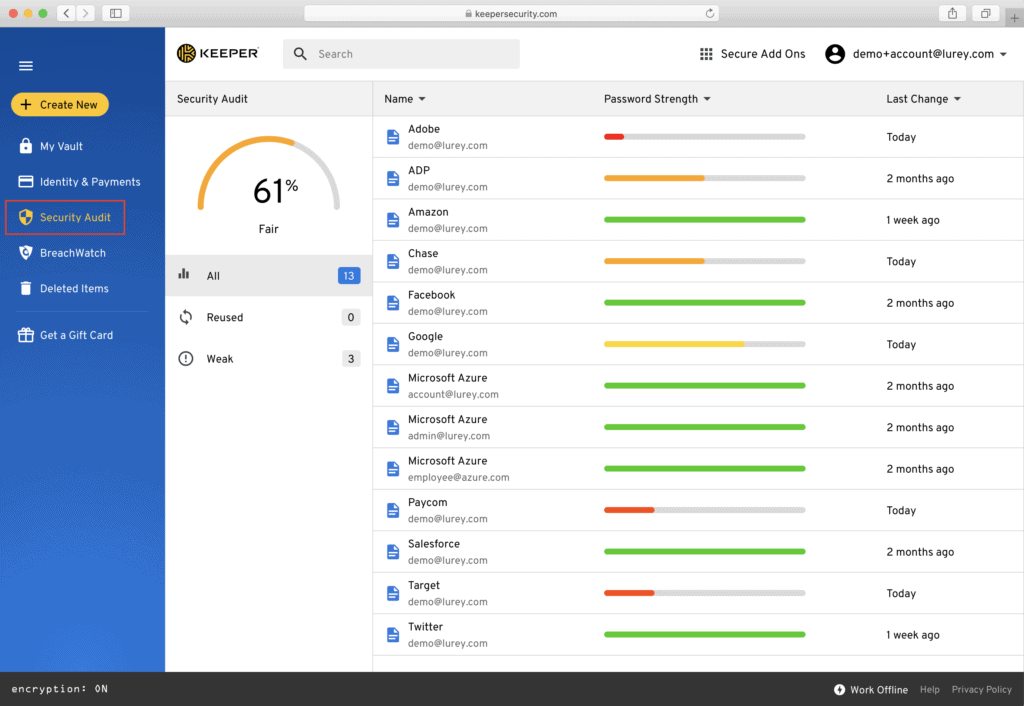
To provide extra assurances, Keeper uses military-grade encryption to protect your data, so this is considered virtually unbreakable. This makes Keeper one of the best password managers on the market in 2023.
Whilst Keeper stores passwords and files within its own cloud-based servers, all the user data is encrypted and decrypted within your own device (Smart phone, laptop or workstation). This prevents malicious criminals and hackers intercepting your passwords over the Internet and reading them.
The Keeper application (or vault) allows unlimited storage of encrypted passwords, which can be collated into an unrestricted number of folders. This ensures user are easily able to find the desired password if required. Keeper have also made it simple to add new passwords via an intuitive interface. You simply choose the type of record you wish to add, include some basic information and click enter.
Like most other Password Managers described within the 7 best password managers blog, Keeper also has the capacity to alert users when their login credentials could have been stollen. BreachWatch is an integral part of the Keeper solution that, that alerts users when their credentials (usernames and passwords) are discovered on the dark web or known malicious hacking sites.
In addition, Keeper can also advise on password strength, ensuring your online passwords meets minimum security standards. Keeper provides suggested complex passwords, that consist of random characters which is deemed very difficult to crack. You can even set the length of the password (up to 100 characters) and the types of characters to include.
This can alert the user to a potential risk to their online accounts, ensuring they can quickly change their passwords before their account are potentially compromised.
The benefits of using Keeper are numerous. First and foremost, it is a highly secure way to store your passwords. All of your data is encrypted, meaning that only you can access it. Additionally, Keeper is very easy to use. You can create different folders to organise your passwords, and the autofill feature makes logging into websites a breeze. Overall, using Keeper Password Manager is a great way to keep your passwords safe and easy to access.
The Keeper interface full-featured it stores files and documents with arguably the best security of any password manager on the market and earns to right to be included within our 7 Best Password Managers’ article.
Keeper have also added numerous templates to help subscribers to fill in personal documentation such as driving licences and passports.
With ease of use and power tools, Keeper is definitely one of the best password managers in 2023.
Common Features
Supported Platforms: Windows, Mac, iOS, Android, Linux, Chrome OS
Free version (with limitations): Single device
Multi-factor authentication: Yes
Browser plugins: Chrome, Firefox, IE, Safari, Edge, Opera
Auto Password / Form filling: Yes
1Password
1Password is a highly regarded and one of the best password managers that provides universal encrypted password storage across multiple platforms and devices. This offers users a secure way of managing their digital identities by enabling them to keep track of all their usernames and passwords as well as other sensitive information like PINs, security answers and credit card details.
With the ability to quickly generate strong and randomised passwords, users can maximise their account’s security while simplifying their password management workflow. The intuitive interface allows easy access across different platforms; users are able to easily manage password changes as well as integrate third-party services like Dropbox or Bitwarden for further password synchronization purposes.
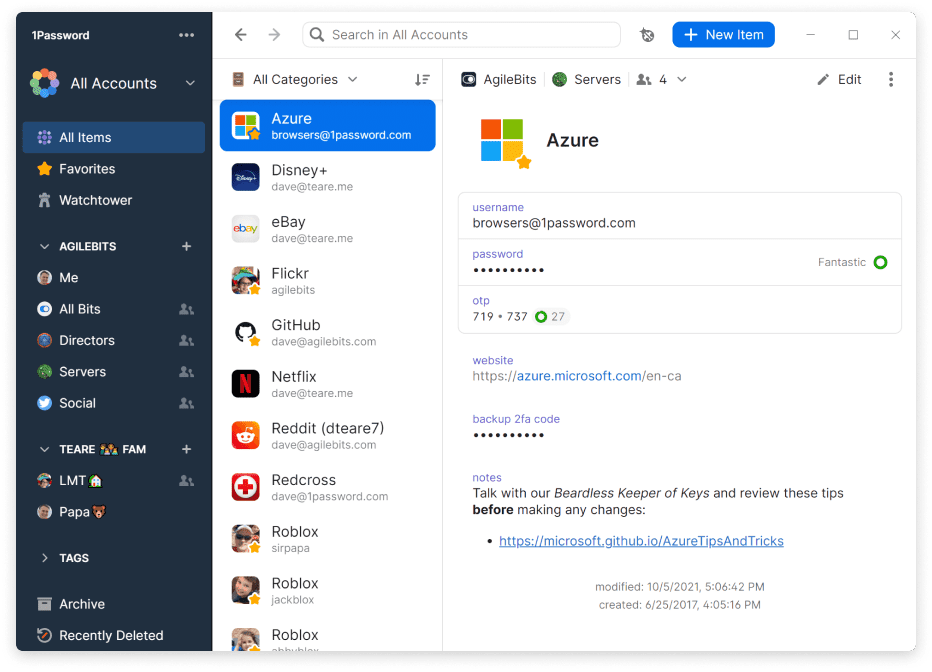
Additionally, with the added extra of biometric authentication features for Apple and Android versions, 1Password helps customers remain ultra-secure when logging into their account by recognising quicker authentication channels such as fingerprint scans or facial identifiers. From managing multiple logins to securing confidential information from cybercriminals, 1Password is an intuitive solution for keeping accounts safe and secure.
1Password incorporates industry leading browser extensions for Chrome, Edge, Brave, Safari and Firefox. These extensions link directly with your web browsers supporting biometric logins (where applicable).
Password1’s standout feature over its competitors is its ‘Travel Mode’ which can delete sensitive data from all your devices when travelling. This is particularly useful entering countries with dubious human rights records. This data can be retrieved once back in safe territory.
Another useful feature is the data-sharing service called Psst! which allows users of 1Password to send out a temporary weblink to share information. The recipient does not need to be a 1Password user, but the link could contain important information including passwords or sensitive data. These are the many reasons 1Password is included within our review of the 7 Best Password Managers.
Common Features
Supported Platforms: Windows, Mac, iOS, Android, Linux and Chrome OS, Linux
Free version (With limitations): None
Multi-Factor authentication: Yes
Biometric login: Face, fingerprint
Browser plugins: Chrome, Edge, Safari, Edge, Brave
Auto password/form filling: Yes
Dashlane
Dashlane is the security tool that makes password management as simple as possible. Developed by password experts, Dashlane eliminates the need to memorise passwords, making it easier and more secure for users to control all their online accounts.
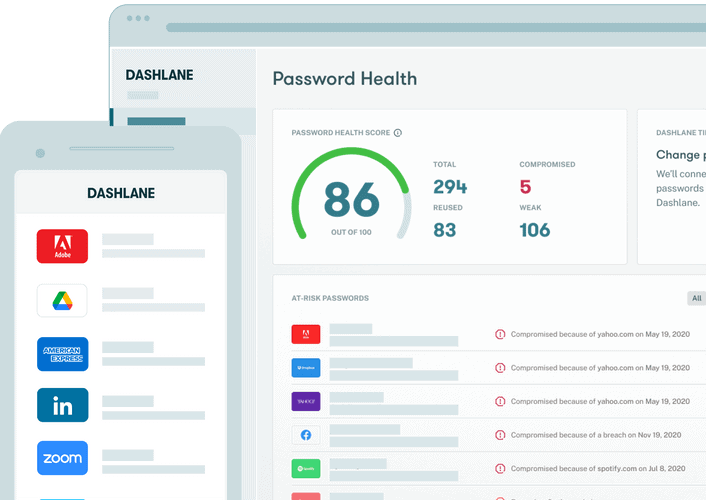
Whether you’re browsing from your home desktop or from a public café, Dashlane works wherever you are. Not only does it store passwords securely in a single encrypted vault, but its password manager tool can automatically fill out forms and save new logins across any number of devices and platforms. Even if you forget your password, Dashlane can help you reset it quickly and easily.
Thanks to its universal password encryption technology, Dashlane ensures that all user data is fully protected and compliant with the highest international standards of data privacy and digital protection.
With powerful features like these, Dashlane helps anyone keep safe in an increasingly digital world. Dashline is both convenient and secure, making it hard to beat and one of the best password managers in 2023.
Dashlane has a feature rich desktop interface, but it’s stand out feature is a bulk password changer that can reset hundreds of passwords simultaneously. This is very useful in an emergency. There is also a smart scanner that can crawl through your emails (with permission) to reveal accounts that you may have forgotten.
The password manager is well designed, easy to use and excellent at filling out your personal information in online forms. A scanner goes through your email inbox to find online accounts you may have forgotten about.
The biggest drawback to Dashane is the cost, it’s the most expensive of the products we reviewed on this article, but Dashlane does provide a VPN within those costs so that balances up the comparisons.
Common Features
Supported Platforms: Windows, Mac, iOS, Android, Chrome OS & Linux
Free version (with limitations): Single device limited to 50 passwords
Multi-Factor authentication: Yes
Browser plugins: Chrome, Firefox, Edge & Safari
Auto Password/Form filling: Yes
LastPass
LastPass is a password manager that has quickly become the go-to choice for password security. It stores user passwords in an encrypted vault, and offers password strength assessment, two-factor authentication, and password sharing.
LastPass is designed to be universal so you can log into accounts on mobile devices as well as computers securely. Its architecture ensures you only have to remember one password to access all your other accounts without compromising their security.
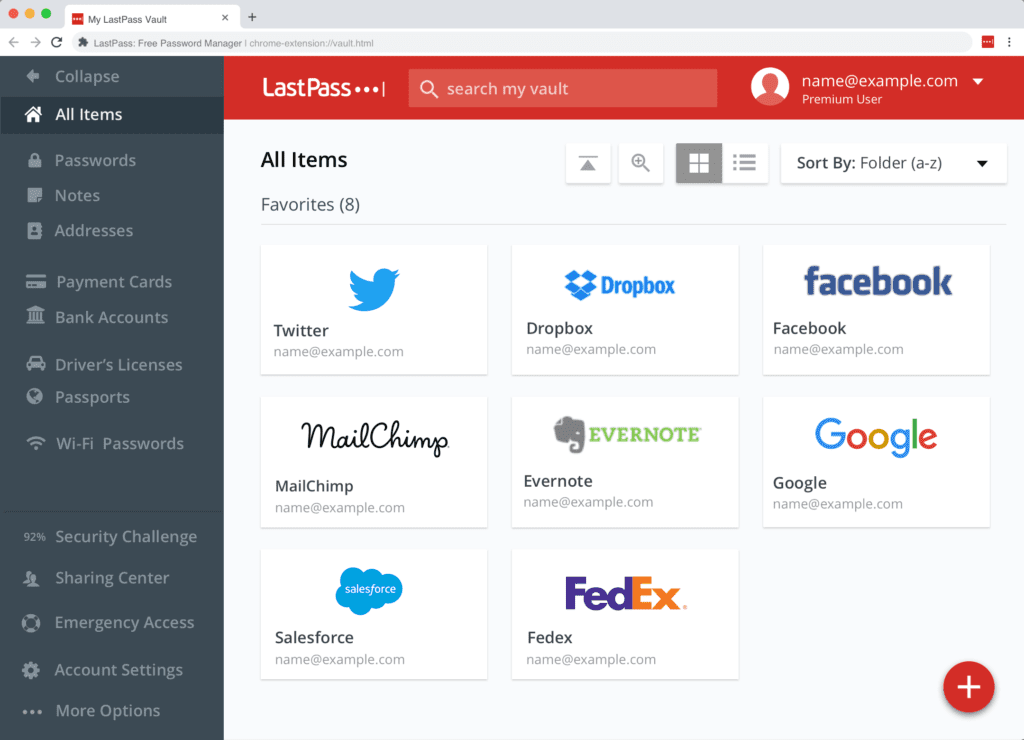
When used properly, LastPass keeps your data safe from hackers and provides a secure layer of protection across multiple devices. With powerful features designed for both novice and experienced users alike, LastPass makes securing your passwords easier than ever before and helps you protect your digital life.
Whether you’re a small business owner or just someone who wants to keep their data secure, LastPass is the perfect password manager for any situation.
As with the majority of Password Managers there are free and subscription versions. The free version of LastPass does not sync across ALL your separate devices, however it will sync on either your computers, or your mobile/smart devices BUT not both. Surprisingly LastPass keeps many of the features that are provided on the subscription version, including unlimited passwords and auto password generator.
The paid version provides support for physical two-factor-authentication, dark-web monitoring of your credentials, upgraded storage and full technical support.
Similar to the other reviewed Password Managers, LastPass application can function entirely in browser extensions and in the web interface.
Common Features
Supported Platforms: Windows, Mac, iOS, Android, Linux and Chrome OS
Free version (With limitations): Syncs only among same device ‘type’
Multi-Factor authentication: Yes
Biometric login: Face, fingerprint
Browser plugins: Chrome, Edge, Safari, Edge, Firefox
Auto password/form filling: Yes
Bitwarden
Bitwarden is a password manager that offers secure storage and encryption for all of your account data. With Bitwarden, you can create strong, encrypted passwords for nearly every website or application that requires authentication.
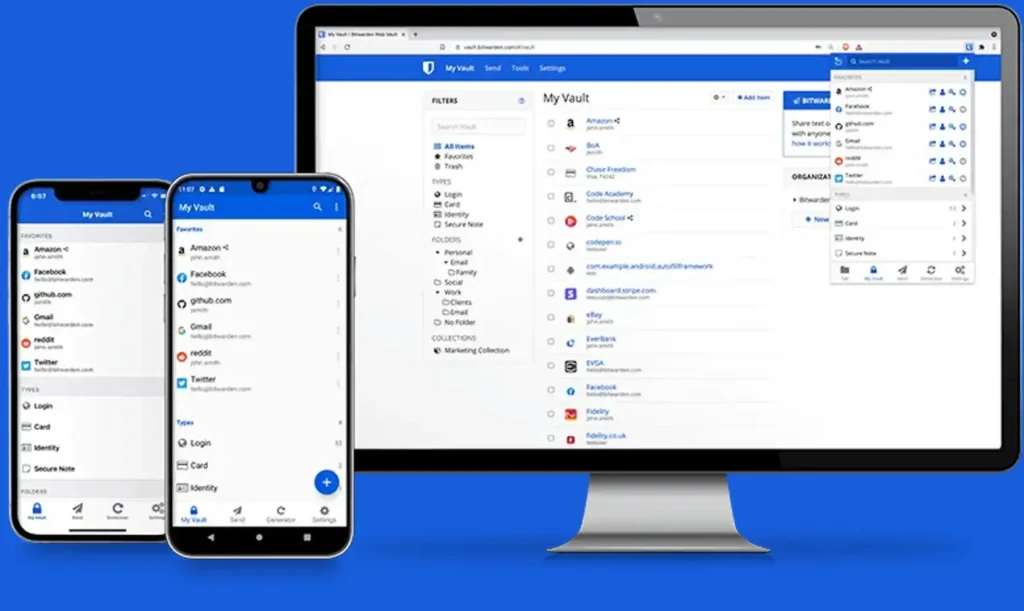
The password vault itself is accessible from any platform including PC, Mac, iOS, and Android, giving you universal access to your password data from anywhere and at any time. Bitwarden also allows you to share access to select accounts with trusted people while maintaining absolute security.
Bitwarden’s strengthened two-factor authentication will require an additional code before allowing access even if someone were to obtain your password information.
As a password manager, Bitwarden ensures that all of your accounts remain secure regardless of your device or location. Data is securely stored and easily accessed without having to remember long complicated passwords ever again!
Bitwarden provides the option to set up your own server to sync your passwords, this will please the privacy conscious amongst us.
Other feature is the secure information-sharing service called Send. This provides a portable version of Windows that can be installed on a flash drive and extensions for eight different browsers.
The only downside to Bitwarden is the mobile app that can’t auto-fill credit-card numbers or other non-login information.
Supported Platforms: Windows, Mac, iOS, Android, Linux
Free version (with limitations): File sharing and 2-FA limitations
Multi-factor authentication: Yes
Browser plugins: Chrome, Safari, Firefox, Opera, Brave & Edge
Auto password / Form filling: Yes
Enpass
Enpass is a password manager that helps keep all your passwords secure and easily accessible. With advanced encryption methods, you can be sure that your password and other sensitive data is safe from any would-be hackers.
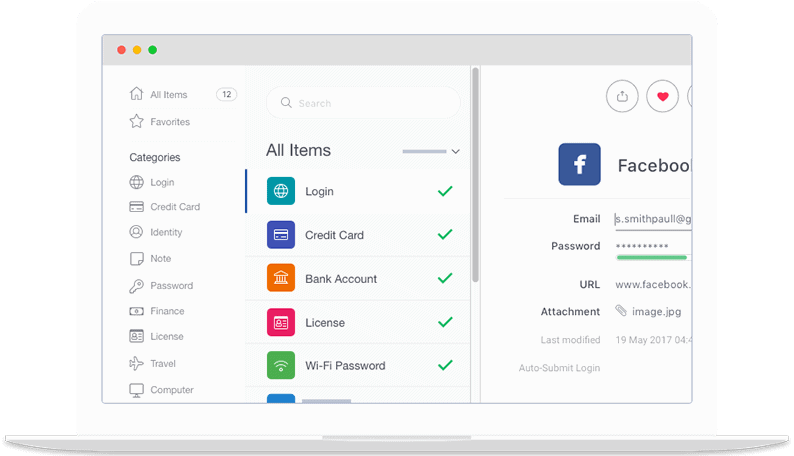
Furthermore, Enpass works on any device, allowing you to store passwords or other data on one place while accessing it on different devices. This makes it an ideal password manager for those who are always on the go or who use multiple devices.
Another great feature of Enpass is that it offers universal password generation across many platforms, allowing users to create complex password combinations which are hard to guess. Overall, with its combination of secure encryption and universal password access, Enpass is unparalleled in its ability to protect user data from malicious intruders.
Enpass performs the basic functions very well, however it does lack some automatic sync options, as you will need to perform these manually on your own devices. Enpass doesn’t offer any cloud-syncing of its own so users are encouraged to use external services such as Drop Box.
The Enpass desktop interface is a bit spare, but functional; the mobile apps are sleek. All handle biometric logins to some extent. Overall, Enpass belongs on our best password managers list, but it’s not our top pick.
Common Features
Supported Platforms: Windows, Mac, iOS, Android, Linux, Chrome OS
Free version (with limitations): 25 items on mobile; no biometric login on desktop
Multi-factor authentication: No
Browser plugins: Chrome, Firefox, Safari, Edge, Opera, Vivaldi
Auto Password / Form filling: Yes
ZOHO Vault
ZOHO Vault is a cloud-based storage solution that allows you to store, share, and manage your files securely. It offers a variety of features, including:
ZOHO Vault uses bank-level encryption to ensure your files are safe and secure. You can easily share files with other users, even if they don’t have a ZOHO Vault account. You can organize your files into folders and subfolders, and access them from anywhere.
If you’re looking for a secure and convenient way to store your files, ZOHO Vault is a great option. Whether you’re a business with sensitive information or an individual looking to keep your photos and documents safe, ZOHO Vault has everything you need. With its intuitive user interface and robust security features, it’s a great choice for anyone wanting to take control of their data. So sign up today and start keeping your files secure!
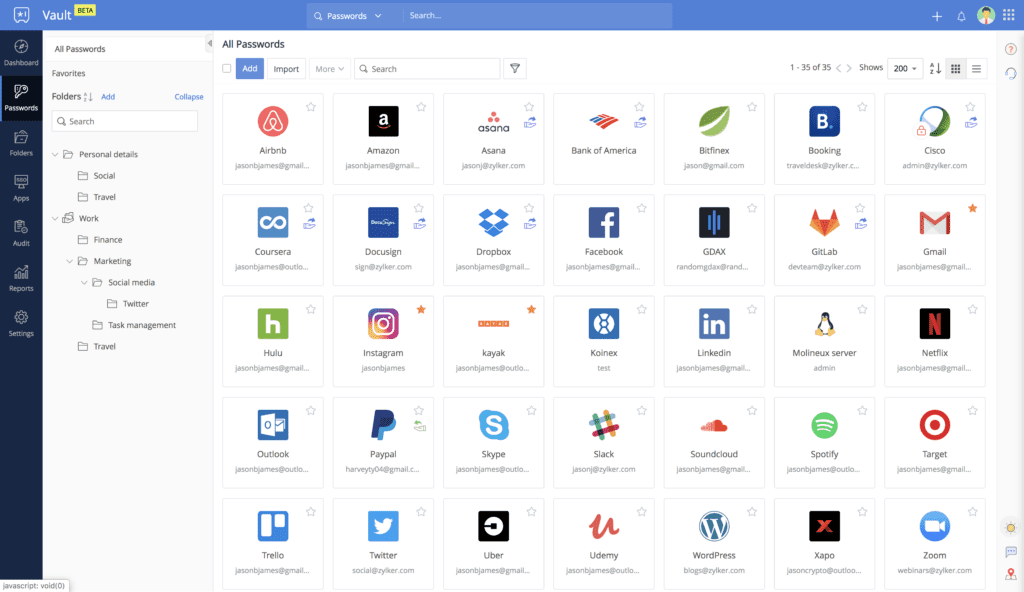
In addition to its storage capabilities, ZOHO Vault also comes with a number of other features. For instance, you can set up two-factor authentication for additional security, and easily access your stored files from any device. It even allows you to revoke access rights instantly if someone leaves the organization. With these features combined, ZOHO Vault is one of the most secure and reliable cloud data storage solutions available today
Whether you need a centralized repository for all your important documents or want to securely share files with external clients, ZOHO Vault has something to offer. Sign up now and start protecting your data!
Common Features
Featured Platforms: Windows, Mac, iOS, Android, Linux, Windows Phone
Free version (with limitations): No sharing
Multi-factor authentication: Yes
Browser plugins: Chrome, Firefox, Safari
Auto password / Form filling: No
Conclusion
Now that we have covered the 7 best password managers, it’s time to choose one and start using it. But which one should you go with, what is considered the best password manager? Well it really depends on your own needs and preferences. If you want one of the best free password managers (with some limited usability), LastPass, Bitwarden, and Enpass are all excellent choices.
However, if you’re willing to pay for a premium password manager, 1Password and Dashlane are both great options that offer more features than the free versions.
However, based on functionality and security we believe Keeper is our No.1 choice with LastPass and 1Password a close second and third respectively. No matter which password manager you choose, simply making the switch from storing your passwords in a spreadsheet, writing it down on paper or even using the same easily guessed password across multiple accounts, any of these solutions will vastly improve your online security.
Best Password Managers – Winner: Keeper
Best Password Manager – Second: LastPass
Best Password Manager – Third: 1Password
Best Password Manager (Password Vault) FAQ
Q: What is two-factor authentication?
A: Two-factor authentication is a security process that requires two different forms of identification to log in to a site or service. The first is usually a username and password, while the second can be a physical token like a key card or a code sent to your phone. This helps to ensure that only authorized users can access sensitive information.
Q: What is Multi-Factor authentication?
A: Multi-factor authentication (MFA) is a security process that requires more than one method of authentication from independent authentication factors to verify the user’s identity. An authentication factor is something the user knows, has, or is. MFA requires the use of two or more authentication factors.
Q: What is auto-fill forms?
A: Auto-fill forms is a feature in Password Managers that automatically fills out a form fields (within a website) with information that is stored within the password manager vault.
Q: What is a Brute Force Attack
A: A brute force attack is a type of cyberattack in which a malicious attacker (hacker) attempts to gain unauthorised access to a computer system or network by guessing the correct combination of username and password over and over again until they are successful. The attacker will use different combinations of characters, numbers, and symbols until they can find the right combination that grants them access. Brute force attacks can be used to gain access to accounts, networks, servers, and other systems.
Q: What is Malware
A: Malware is malicious software that is designed to damage, disrupt, steal, or gain unauthorised access to a computer. It can take the form of viruses, worms, Trojans, ransomware, spyware, adware, and other malicious programs.
Q: What is a browser extension for a password manager
A: Most password managers use browser extensions to store user login information in a secure cloud-based vault. This allows users to automatically log into websites and applications without having to remember or type lengthy passwords. Browser extensions also provide additional features such as generating strong passwords, alerting users when their credentials have been stolen, and providing two-factor authentication.
Q: What is the Dark Web
A: The dark web is an area of the internet that is not accessible through normal web browsers. It is made up of websites, networks and services that are not normally available to the public. The dark web is often used for activities such as buying and selling illegal goods, information collected from data breaches, anonymous communication, political discussion and the sharing of sensitive information such as stollen passwords.
You may also find the article on how to create a good password useful

Visit the National Cyber Security Centre for more information on Password Manager

With more than 36 years’ experience in the IT industry, Jon has held a variety of senior IT positions since starting his career in mainframe computer systems in the 1980s. In recent years, he has focused on directing the IT department for JM Finn, an established wealth management organisation, where he has been responsible for all aspects of information technology and cyber security.
A highly respected technical leader and security specialist, Jon is known for his ability to deliver transformative security solutions that meet business objectives. Passionate about IT security, he understands the bigger picture and is able to see beyond the latest trends to identify new technologies that can be applied to achieve secure business outcomes. He holds numerous globally recognised cyber security certifications including CISSP, CISM, C|CISO, CAP, CEH, CHFI and MBCI. In 2016 he returned to academia and obtained a Masters Degree (Distinction) in Cyber Security.
Jon is an experienced Information Security professional with a proven ability to independently master complex products and technologies. He is a regular speaker at global cyber security events, working with a plethora of cyber security visionaries. Jon has been a senior manager for 28 years, working with business units, suppliers and stakeholders to deliver systems and projects on time and in budget that allow strategic change and organisational growth.
Discover how I built a career in cyber security
With over three decades of experience in the heart of London’s financial sector, I have dedicated my career to the pursuit of robust cybersecurity practices and IT leadership. As a Certified Information Systems Security Professional (CISSP), Certified Information Security Manager (CISM), Certified Chief Information Security Officer (C|CISO), Certified Ethical Hacker (CEH), and Computer Hacking Forensic Investigator (CHFI), I bring a wealth of knowledge and expertise to the table.
My journey in the field of cybersecurity has not only been about personal growth but also about sharing my insights with others. As an international speaker, I have had the privilege of addressing audiences worldwide, discussing the importance of cybersecurity in today’s digital age. My passion for knowledge sharing extends to my work as an author and blogger, where I delve into the complexities of cybersecurity, offering practical advice and thought leadership.
In my role as a CISO and Head of IT, I have overseen the development and implementation of comprehensive information security and IT strategies. My focus has always been on creating resilient systems capable of withstanding the evolving landscape of cyber threats.
My Master’s degree in Cybersecurity has provided a solid academic foundation, which, when combined with my practical experience, allows me to approach cybersecurity from a holistic perspective.
I am always open to connecting with other professionals in the field, sharing knowledge, and exploring new opportunities. Let’s secure the digital world together.

