Essential Tips on How to Stop Phishing Emails Outlook Users Need to Know

We may earn a small fee from the companies mentioned in this post.
Facing a flood of phishing emails in your Outlook? This guide cuts through the noise and delivers straightforward steps on how to stop phishing emails Outlook users need to know. We’ll walk you through configuring Outlook’s security settings to deflect phishing attempts effectively and introduce additional measures to safeguard your email. Stay ahead of scammers and cybercriminals and keep your inbox secure.
Key Takeaways – How to stop phishing emails
Phishing in Outlook involves deceptive emails tricking individuals into revealing sensitive data, and understanding the different types of attacks—including whaling and spear-phishing—as well as the tactics used by cybercriminals, is crucial for effective defense.
Outlook provides built-in security features to combat phishing, including a Junk Email Filter and Microsoft Defender anti-phishing policies, while additional tools like Microsoft 365 Advanced Threat Protection offer further layers of protection with advanced features like ATP Safe Links and anti-phishing machine learning algorithms.
Providing employees with security awareness training and regular updates on new scamming tactics is integral to preventing successful phishing attacks, complemented by immediate and appropriate actions such as changing passwords and enabling multi-factor authentication in the event of an incident.
Understanding Phishing Threats in Outlook

Phishing is a nefarious practice where cybercriminals attempt to trick individuals into revealing sensitive data on bogus websites. These attacks are often carried out through seemingly legitimate emails, text messages, or even social media sites and posts, luring victims to click on a fraudulent link and provide sensitive information. The sophistication of these deceptive emails can be so high that even tech-savvy individuals might not recognise them.
The successful execution of a phishing attack can lead to significant financial losses, data breaches, and even severe damage to the company’s reputation. Therefore, gaining knowledge about phishing threats and adopting effective measures to prevent phishing emails is essential, especially on widely-used platforms like Outlook.
Phishing is not only about illicit money acquisition, it also involves unauthorized access to sensitive data such as passwords and financial information. The purpose of these attacks is often to carry out more targeted and potentially damaging spear-phishing attacks. Understanding the various types of phishing attacks and the tactics employed by cybercriminals is the first step towards building a robust defense against these threats.
Types of Phishing Attacks
Phishing attacks come in many forms, each with its unique features and potential harm. One such type is whaling attacks, a form of spear-phishing that specifically targets high-profile individuals such as executives or celebrities. The goal? To steal sensitive information. In a whaling attack, cybercriminals:
Conduct extensive research to personalize their emails
Use urgent language to prompt actions
Manipulate email domains to appear legitimate when soliciting confidential data like payroll or financial information.
Another type of phishing attack is malware phishing. It involves the use of fake emails, with malicious attachments that appear trustworthy. If a recipient opens these attachments, their IT systems could be compromised and become paralyzed.
Spear-phishing attacks also exist, which are direct, personalized attacks on specified individuals, in contrast with generic phishing attempts that aim at a wide range of victims. Recognizing these different types of attacks is an integral part of your defense strategy against phishing.
Common Tactics Used by Cybercriminals
A range of ingenious tactics are employed by cybercriminals in their phishing attempts. Some common strategies include:
Impersonating known or trusted entities like Google or Wells Fargo to weave a credible story that tricks recipients into actions like clicking on a link or opening an attachment
Sending phishing emails that contain threats or a sense of urgency, pressuring the recipient to act quickly to avoid penalties or to claim a supposed reward
Creating a sense of panic and urgency, leading to hasty actions without proper scrutiny
It is important trick users to be aware of these tactics and to exercise caution when dealing with suspicious emails or text messages either.
Another tactic involves enticing victims with promises of prizes or discounts, luring them into providing personal information or engaging with malicious links. Recipients should be wary of any unsolicited emails with requests for installing programs or following links to update payment information, which are common tactics involving fake websites or malicious attachments in phishing emails. Comprehension of these tactics enhances your ability to protect yourself and your organization from becoming victims of phishing scams.
Configuring Outlook’s Built-in Security Features

Despite being a widely-used platform for both personal and professional communication, Outlook is not impervious to phishing threats. Fortunately, it comes equipped with built-in security features that can be configured to protect against phishing attacks.
These features include Junk Email Filter, which automatically scans incoming emails to assess if they should be marked as spam. Regular updates of Outlook are advisable to ensure the newest security features and the latest version of the spam filter are installed.
In addition to filtering junk emails, Outlook also allows users to adjust Microsoft Defender for Office 365 anti-phishing policies to avoid mistakenly allowing phishing messages by inaccurately placing domains on the Allow list.
By tuning anti-phishing protection and regularly monitoring the X-Forefront-Antispam-Report header field for any indication of skipped spam or phishing filtering, users can significantly enhance their email security. We will now examine how to modify junk email settings and craft safe and blocked senders lists in Outlook.
Adjusting Junk Email Settings
When learning how to stop phishing emails, the Outlook’s Junk Email Filter plays a crucial role in spam filtering, which can protect against phishing emails. You can adjust its settings to guide the filter in identifying spam.
For instance, trusted senders can be added to the safe senders list to ensure their messages are not misclassified as junk. Conversely, you can add suspicious email from addresses or domains to the blocked senders list to automatically send these emails to the spam folder.
Modifying your safe senders or blocked senders list is straightforward. Simply select an item and use the Edit or Remove options to update the list accordingly. Furthermore, by enabling the ‘Automatically filter junk email’ setting under Block or allow, Outlook can filter spam without manual intervention, greatly reducing the burden on users.
Creating Safe Senders and Blocked Senders Lists
Forming safe senders and blocked senders lists in Outlook serves as an efficient method to manage your emails. To add someone to your Safe Senders list, follow these steps:
Navigate to the Home tab
Click Junk, then Junk E-mail Options
On the Safe Senders tab, check ‘Automatically add people I e-mail to the Safe Senders List’
This helps prevent trusted emails from multiple accounts from being mistakenly treated as junk. However, if you want to prevent emails from your contacts being automatically treated as safe, you can clear the ‘Also trust email from my Contacts’ checkbox under the Junk Email Options.
To block unwanted email senders, you can immediately block a specific spammer by right-clicking the message and choosing Junk > Block Sender, or go to the Blocked Senders tab in Junk E-mail Options to manually enter their email address, domain, or ban an entire domain using the @domain format. By creating and maintaining these lists, you can effectively manage your email traffic and keep your inbox clean and secure.
Enhancing Email Security with Advanced Tools

Though Outlook’s inherent security features offer substantial protection against phishing attacks, supplementing email security with advanced tools bolsters the defense layers. Microsoft 365 Advanced Threat Protection (ATP) and Defender for Office 365 are two such powerful tools.
They provide additional security features such as ATP Safe Links, ATP Safe Attachments, and anti-phishing policies employing machine learning and impersonation detection algorithms. These features can help protect against sophisticated phishing attacks that might bypass traditional security measures.
Defender for Office 365 extends protection across email and Microsoft Teams against phishing and other cyberthreats. It offers the following benefits:
Threat protection policies
AI-based detection of malicious content
Features for investigating, responding to, and remediating cyberattacks
Configuration insights
Cyberattack simulation training
Organizations using Defender for Office 365 can take advantage of these features to enhance their cybersecurity defenses.
Next, we will explore how the implementation of email encryption and the utilization of multi-factor authentication can further bolster email security in Outlook.
Implementing Email Encryption
.Email message encryption is a powerful tool to protect against phishing attacks. By keeping email messages encrypted within Microsoft 365, you can ensure that sensitive information is safe from unauthorized access. Outlook.com offers two encryption options: ‘Encrypt’ to keep messages encrypted within Microsoft 365, and ‘Encrypt and Prevent Forwarding’ to also prevent copying or forwarding of the same email message.
Encrypted messages can be read directly in Outlook.com, the Outlook mobile app, or the Mail app in Windows 10 by Outlook.com or Microsoft 365 account holders. For recipients outside of Outlook.com or Microsoft 365, they can read encrypted messages using a temporary passcode that is provided inbound emails. Implementing email encryption is a significant step towards enhancing email security and thwarting phishing attacks.
Utilising Multi-Factor Authentication
Another advanced tool that can significantly enhance Outlook security is multi-factor authentication (MFA). MFA adds an extra layer of security by requiring more than just a password to access an account.
This could be something the user knows, the same password such as a password, something the user has, like a phone or hardware token, same password, and something the user is, for example, biometric verification.
MFA makes it more difficult for scammers to access an account even if they have obtained the username and password. To set up MFA, users should navigate to their account security settings in Outlook and follow the provided prompts to add an extra verification method.
Once MFA is enabled, Outlook will require an additional factor, like a verification code sent via SMS or generated through an authenticator app, when a user attempts to sign in from an unrecognized device or location. Utilising MFA is an effective way to enhance email security and safeguard your accounts against phishing attacks.
Learn more about Multi-Factor authentication, read our informative article.
Recognising and Reporting Phishing Emails in Outlook
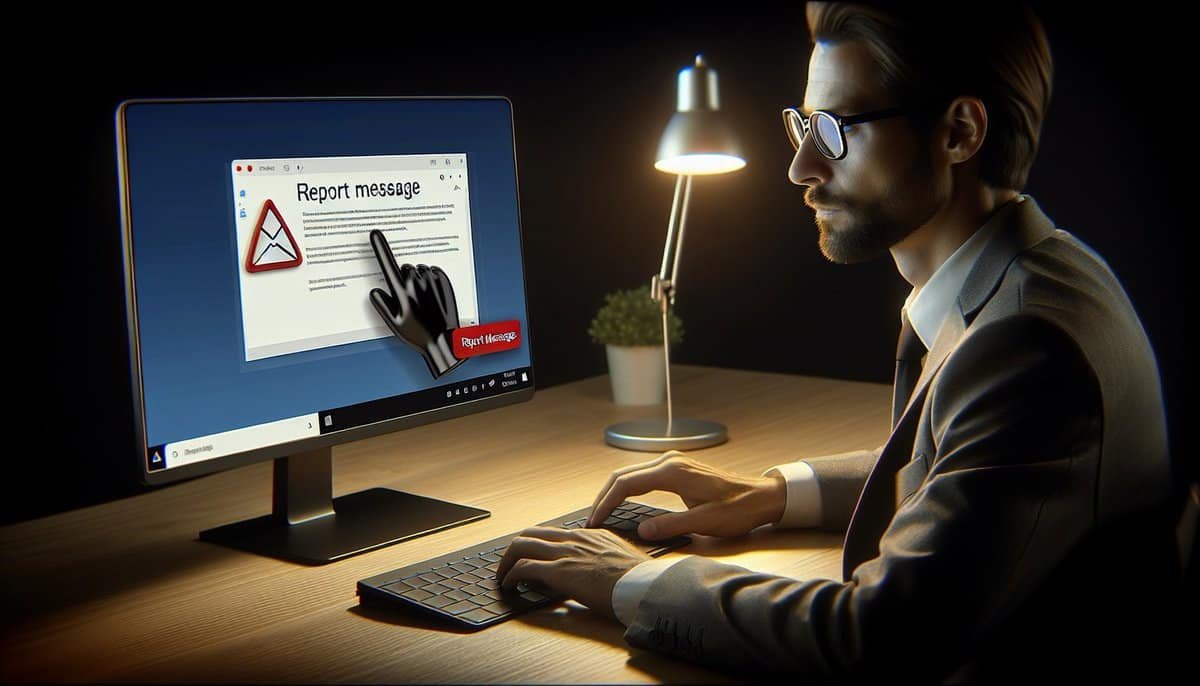
The recognition and reporting of phishing emails are vital components in thwarting phishing attacks. Signs of a phishing email in Outlook may include suspicious sender addresses, incorrect grammar, and bizarre requests from the sender. If you come across a suspicious phishing email, you should report it as phishing using the ‘Report phishing message’ option in Outlook.
If you’re uncertain about the email’s legitimacy, you can report it as a security risk, spam, phishing, or malicious content through Outlook’s ‘More options’ feature. Next, we will examine in detail how to identify warning signs and efficiently report phishing attempts.
Identifying Red Flags
Identifying red flags in phishing emails is a critical skill that can help you avoid falling victim to scams. Red flags related to sender details may include emails marked as [External], domains in the address not matching the reputable company, the presence of a ‘?’ in the sender’s image, and a ‘via’ tag showing a discrepancy in the sender’s address. Other indicators of phishing emails can be poor grammar and spelling, unfamiliar greetings or tones, and using generic greeting or salutations like ‘Dear sir or madam’.
Phishing emails often convey a sense of urgency or request actions that deviate from the norm, such as following links, sharing personal or bank details with, or even initiating phone calls. They may also initiate contact without prior interactions, offering prizes or discounts. Attachments and links that appear as suspicious activity should be treated with caution, as they are common methods used by phishers to compromise security.
When a text message just seems unusual, it’s advised to contact the person or company through a known, independent channel to verify the text message email’s legitimacy and consider reporting and deleting the message if it’s from an unknown source or account.
Reporting Phishing Attempts
Reporting phishing attempts is a critical step in combating these cyber threats. In Microsoft 365 Outlook, you can report phishing emails by selecting the suspicious message and using the ‘Report message’ feature to classify it as phishing.
Reporting suspicious stop phishing emails to organizations like the Anti-Phishing Working Group is encouraged, aligning with the mantra ‘See something, say something’, to aid in incident response and risk mitigation.
In Outlook.com, you can report phishing attempts by selecting the suspicious phishing message and navigating to Junk > Phishing > Report, which reports but does not block the sender.
To prevent future messages from the sender, you should add them to the blocked sender’s list. Within Outlook, users can configure junk email reporting options to ‘Ask me before sending a report,’ ‘Automatically send reports,’ or ‘Never send reports,’ depending on their preferences for contributing to Microsoft’s research and improvement of email protection technologies.
Educating and Training Users

While technological defenses are important, the human element is an equally crucial aspect of combating phishing threats. Appropriate training is vital to empower employees to detect phishing emails and adopt suitable precautions.
A spectrum of defensive measures should be implemented by companies to stem the reach of phishing scams and attacks to end users. This involves not only using the right tools and technologies but also ensuring that users are educated and trained on cybersecurity best practices and new scamming tactics.
Security Awareness Training
Security awareness training is instrumental in educating employees on cybersecurity best practices, significantly reducing the likelihood of successful phishing attacks and safeguarding sensitive information. The training process should include:
Tailoring the training to the organisation
Using varied methods such as engaging content and simulated phishing breaches
Providing meaningful feedback after security exercises to reinforce learning
By following these steps, organisations can effectively educate their employees and enhance their overall cybersecurity posture.
Investing in security awareness training offers several benefits:
It serves a social good and enhances the personal security of employees, extending the culture of cybersecurity beyond the workplace.
It enables efficient application of technological defences.
It promotes a ‘See Something, Say Something’ ethos, affirming that compliance is a natural outcome of a well-informed and vigilant organisation.
Regularly Updating Employees on New Scamming Tactics
In the ever-evolving landscape of cyber threats, staying updated on the latest scamming tactics is crucial. Regular updates ensure that employees are aware of and can prevent the latest cyber threats. A security-aware culture significantly improves the effectiveness of cybersecurity training, leading to more secure daily work behaviors.
Modern security awareness training should:
Be engaging and interactive
Incorporate regular updates on new threats
Aim to establish long-term secure behaviors
Implement a reward system for maintaining security and staying up-to-date with the newest scamming tactics
By implementing these strategies, you can foster a culture where cybersecurity is valued.
Responding to a Successful Phishing Attack
Despite the best precautions, phishing attacks may occasionally succeed. In such instances, understanding the effective response measures is crucial. Immediate actions include:
Changing passwords
Enabling multi-factor authentication after suspecting a phishing attack
Using antivirus software to scan your device and remove any malware or spyware that may have been installed
If a suspicious attachment has been downloaded, here are the immediate actions to be taken:
Disconnect your device from the internet to prevent further damage.
Document all details related to the phishing attack, including the information that was potentially shared with the attacker.
Report the incident to local law enforcement, especially if you’ve lost money or there’s suspicion of identity theft.
We will now examine in detail the processes of reporting and recovery post a successful phishing attack.
Immediate Actions
Recognising a phishing attack is just the first step. Once a phishing attack is detected, immediate actions need to be taken to secure the compromised bank account and prevent further damage. Changing the passwords of all affected accounts should be the first step. It’s also recommended to create unique passwords for each account to ensure one compromised password does not lead to additional vulnerabilities.
Enabling multi-factor authentication (MFA) on your Outlook account can significantly decrease the risk of identity theft and unauthorized access, providing security even if your account password is known to someone else. Neglecting to take these immediate actions can lead to further breaches and possibly lead to a cascade of threats that could have been avoided.
Reporting and Recovery
After taking immediate actions, the next step is to:
Report the phishing scam to the company that was spoofed.
Report the phishing scam to appropriate authorities like the Anti-Phishing Working Group or the FBI’s Internet Crime Complaint Center.
If your credit cards or bank accounts are compromised, it’s critical to contact the financial institutions to alert them to potential fraud.
In the aftermath of a phishing attack, it’s crucial to secure your your bank account details and personal information. You should also contact one of the major credit agencies and your credit card companies to put a freeze on your credit report and protect your credit card amount against fraudulent charges. If you visited a suspicious website during the phishing attack, use Microsoft Edge’s ‘Report unsafe site’ feature to report it.
Sharing your experience, including any personal or financial information that may have been targeted, can help others avoid a similar phishing scam and contribute to collective cyber safety awareness.
Summary – How to stop phishing emails
In conclusion, phishing threats pose a significant risk in our increasingly digital world. By understanding the nature of these threats, configuring built-in security features in Outlook, enhancing email security with advanced tools, recognising and reporting phishing emails, educating and training users, and knowing how to respond to successful phishing attacks, we can significantly mitigate the risk of falling victim to these attacks.
Remember, cybersecurity is not just about using the right tools and technologies; it’s about creating a culture of security awareness, continuous learning, and vigilance.
Frequently Asked Questions
Is there any way to stop phishing emails?
To stop phishing emails, follow these steps:
Be cautious with email links: Avoid clicking on suspicious links in emails, especially those asking for personal or financial information.
Verify email senders: Double-check the email address and sender’s information to ensure it’s legitimate before responding or providing any sensitive information.
Use strong, unique passwords: Create strong passwords for your email accounts and avoid using the same password for multiple accounts.
Enable two-factor authentication (2FA): Enable 2FA for your email accounts to add an extra layer of security.
Be wary of unexpected attachments: Do not open attachments from unknown or suspicious senders, as they may contain malware or phishing attempts.
Keep software updated: Regularly update your operating system, browser, and antivirus software to protect against known vulnerabilities.
Educate yourself and your team: Stay informed about the latest phishing techniques and educate yourself and your team members on how to recognize and report phishing attempts.
Use spam filters: Enable spam filters on your email accounts to help prevent phishing emails from reaching your inbox.
Remember, staying vigilant and using common sense are crucial in preventing phishing attacks.
Why am I getting so many phishing emails?
The increase in phishing emails can be due to various reasons such as data breaches, sharing personal information online, or being targeted by scammers. It is important to be cautious and enhance your online security measures to reduce the risk of receiving phishing emails.
Can I block phishing emails?
Yes, you can significantly reduce the number of phishing emails that reach your inbox, though it’s challenging to block them entirely due to the constantly evolving tactics of phishers. Implementing a multi-layered approach increases the effectiveness of filtering out phishing attempts.
Can I just delete a phishing email?
Yes, you can simply delete a phishing email, but it’s important to take additional steps to enhance your security and help prevent future phishing attempts. Simply deleting the email doesn’t alert your email provider or your organisation’s IT security team about the phishing attempt, which means similar emails may continue to reach your inbox or those of your colleagues.
How do I get rid of phishing emails in Outlook?
To get rid of phishing emails in Outlook, you can use the “Block Sender” feature under the “Junk” email folder to prevent spam from entering your inbox. Simply select the spam email, choose “Junk” from the drop menu, and click “Block Sender.”
How do I stop phishing emails?
To stop phishing emails, never respond to emails requesting personal information and use anti-malware and anti-spam protection to filter and block phishing attacks. Additionally, report and move suspicious links, block spam email addresses, use email aliases, and unsubscribe from unwanted mailing lists.
Does Outlook do anything about phishing emails?
Outlook provides several features to prevent phishing emails. You can use the “Block Sender” feature or the “Report Message” tool to block spam and report phishing emails, improving Outlook’s automated phishing detection systems.
What is phishing?
Phishing is a malicious attempt to steal money or personal information by tricking people into revealing sensitive data on fake websites, often carried out via emails or text messages. It is a serious threat to online security and personal privacy.
How can I identify a phishing email in Outlook?
To identify a phishing email in Outlook, look for red flags like suspicious sender addresses, poor grammar, unusual requests, a sense of urgency, suspicious links and impersonation of known entities. Watch out for emails that entice you with prizes or discounts and be cautious of such emails.
External Reference Websites
- Action Fraud – https://www.actionfraud.police.uk/ : The UK’s national reporting centre for fraud and cybercrime, offering advice on how to recognise phishing scams and report them.
- National Cyber Security Centre (NCSC) : https://www.ncsc.gov.uk/ Provides expert guidance on how to protect yourself from phishing attacks, including identifying suspicious emails.
- Citizens Advice – https://www.citizensadvice.org.uk/ : Offers practical advice on how to spot phishing emails and what to do if you’ve responded to one.
- Financial Conduct Authority (FCA) : https://www.fca.org.uk/consumers/protect-yourself-scams : Gives information on how to avoid financial and investment scam emails, including phishing attempts.
- UK Finance – https://www.ukfinance.org.uk/consumer-information/fraud-prevention : Represents the UK banking and finance industry, offering resources on fraud prevention, including spotting phishing emails.
- The Metropolitan Police – Fraud Alert – https://www.met.police.uk/advice/advice-and-information/fa/fraud/personal-fraud/prevent-personal-fraud/ : Provides prevention tips against personal fraud, including email phishing, with advice on how to stay safe.
Remember, it’s important to stay vigilant and always double-check any suspicious emails you receive.
With over three decades of experience in the heart of London’s financial sector, I have dedicated my career to the pursuit of robust cybersecurity practices and IT leadership. As a Certified Information Systems Security Professional (CISSP), Certified Information Security Manager (CISM), Certified Chief Information Security Officer (C|CISO), Certified Ethical Hacker (CEH), and Computer Hacking Forensic Investigator (CHFI), I bring a wealth of knowledge and expertise to the table.
My journey in the field of cybersecurity has not only been about personal growth but also about sharing my insights with others. As an international speaker, I have had the privilege of addressing audiences worldwide, discussing the importance of cybersecurity in today’s digital age. My passion for knowledge sharing extends to my work as an author and blogger, where I delve into the complexities of cybersecurity, offering practical advice and thought leadership.
In my role as a CISO and Head of IT, I have overseen the development and implementation of comprehensive information security and IT strategies. My focus has always been on creating resilient systems capable of withstanding the evolving landscape of cyber threats.
My Master’s degree in Cybersecurity has provided a solid academic foundation, which, when combined with my practical experience, allows me to approach cybersecurity from a holistic perspective.
I am always open to connecting with other professionals in the field, sharing knowledge, and exploring new opportunities. Let’s secure the digital world together.

