How to Stop Getting Spam Emails Permanently in 2024

We may earn a small fee from the companies mentioned in this post.
Imagine a world where your email inbox is free from unsolicited messages, spam emails, and phishing attempts, allowing you to focus on what truly matters. Sounds blissful, doesn’t it? The good news is that you can achieve this reality by following the methods outlined in this blog post on how to stop getting spam emails.
We will guide you through mastering your email client’s spam filter, blocking persistent spammers, managing email subscriptions, protecting your primary email address, blocking spam senders, implementing third-party spam filters, and recognising and avoiding phishing emails.
By taking control of your inbox, you will not only save time and enhance productivity but also safeguard your personal information and maintain a clutter-free digital space. Are you ready to learn how to stop getting spam emails permanently and regain control of your inbox? Let’s get started!
Key takeaways – How to Stop getting spam emails
Master your email spam filter settings to reduce and report unwanted emails.
Block persistent spammers, manage subscriptions and use automated unsubscription tools for a clutter-free inbox.
Recognise phishing emails by verifying senders’ addresses and avoid suspicious requests.
Mastering Your Email Spam Filter

One of the first steps in reducing spam emails is to master your email spam filter. This includes optimising settings on popular email clients such as Gmail, Apple Mail, and Outlook. By doing so, you will enhance your email client’s ability to block spam email addresses and report spam, thus keeping your inbox clean and organised.
While not all spam emails can be prevented, the key is to be proactive in managing your email settings and reporting any suspicious emails. This will help train your email client to recognise spam and unwanted messages and send them to the spam folder, making it easier to permanently stop spam emails.
Optimising Gmail’s Spam Filter
Gmail users can significantly improve their spam filter by reporting spam emails and creating custom filters. To report spam emails in Gmail, select the emails you wish to, click report spam, and click the “Report Spam” button in the mailbox toolbar. This action will help Gmail identify and delete spam emails and block future messages from the same sender.
Blocking spam email addresses in Gmail is also simple. Here’s how:
Open Gmail
Check the box of the spam email
Click the three vertical dots
Select “Filter messages like these”
Create a new filter for that address
Select “Delete it” from the list of actions
Confirm
Following these steps not only strengthens Gmail’s spam filter but also results in a spam-free inbox.
Fine-tuning Apple Mail’s spam filter
Apple Mail users can fine-tune their spam filter settings and enable junk mail filtering for a cleaner inbox. To adjust the spam report junk message header and filter settings in Apple Mail, follow these steps:
Click the Apple icon in the upper-left corner of the Mac and select System Preferences.
Go to the System Preferences.
Select the Security and Privacy option.
Customise your settings to adjust the spam filter.
Navigate to the ‘Preferences’ > ‘Junk Mail’ section in the Mail app. Enable junk mail filtering to train it to filter out spam and junk email. By selecting an email from a specific sender and clicking the Junk button located at the top of the window, you can easily move unsolicited messages to your Junk folder. This method makes Apple Mail more effective in recognizing spam and unwanted messages.
Enhancing Outlook’s spam silter
Outlook users can enhance their spam filter by reporting spam and blocking spam accounts specific senders. Right-click the spam email and select “Mark as junk” in the Security options to report spam mail on Outlook. This action will help Outlook identify spam and prevent any future spam emails from the same sender from reaching your primary inbox.
To block a spam email address in Outlook, simply right-click the email and select “Block Sender” in the Junk menu. Implementing these steps bolsters Outlook’s spam filter, subsequently reducing the number of spam emails in your inbox.
Blocking persistent spammers
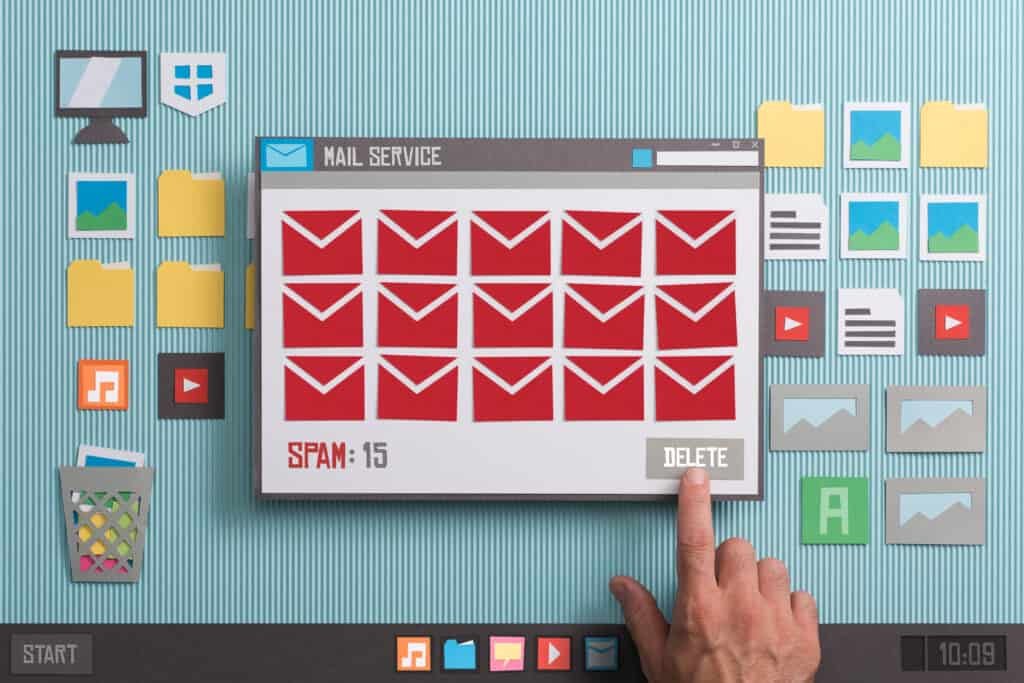
Blocking persistent spammers is an effective way to filter spam and keep their emails from reaching your inbox. It is imperative to block persistent spammers in order to safeguard your inbox from any unwanted emails. The methods for blocking spammers vary depending on the email client you are using, such as Gmail, Apple Mail, or Outlook.
When you block emails from a persistent spammer, not only are you protecting your inbox but also helping your email provider improve its spam filters. Consistently reporting spam and blocking unwanted senders leads to a safer and more efficient email experience for you and others.
Blocking spammers in Gmail
Blocking spammers in Gmail is a straightforward process. Here’s how to do it:
Open the email from the sender you wish to block.
Select the ‘More’ option or the three dots.
Choose the ‘Block’ or ‘Block [sender]’ option to prevent further emails from the sender.
Blocking spammers in Gmail:
Instructs the email client to identify unwanted senders
Enhances its spam filtering capabilities
Contributes to a cleaner and more organised inbox
Keeps unwanted messages at bay
Blocking spammers in Apple Mail
Apple Mail users can effectively block spammers by hovering over the email sender’s name, and clicking “Block Contact” in the mail app. This action not only prevents future emails from the sender from reaching your inbox but also leads to a cleaner, more organised email experience.
Blocking spammers in Apple Mail not only protects your inbox from unwanted messages but also helps Apple Mail improve its spam filtering capabilities. By consistently blocking unwanted senders, you contribute to a safer and more efficient email experience for yourself and the Apple Mail community.
Blocking spammers in Outlook
Blocking spammers in your spam folder in Outlook is a simple task. Right-click the email and select “Block Sender” in the Junk menu. This action will prevent future junk emails reaching your primary inbox and help Outlook identify spam more effectively.
Blocking spammers in Outlook aids the email client in identifying unwanted senders and enhances its spam filtering capabilities. This proactive approach will contribute to a cleaner and more organised inbox, keeping unwanted messages at bay.
Managing email subscriptions

Managing your email subscriptions is crucial for maintaining a clutter-free inbox and reducing the number of unwanted emails you receive. Maintaining your subscriptions and regularly updating your preferences ensures that only emails from sources you truly care about reach your primary inbox.
In this section, we will explore methods for managing email subscriptions, including manual unsubscription and automated unsubscription tools. Taking control of your subscriptions effectively reduces the number of spam emails and unwanted messages in your inbox.
Manual unsubscription
Manually unsubscribing from mailing lists is as simple as clicking the unsubscribe link in the email. This action will remove you from the mailing list and prevent future emails from that sender email service from reaching your inbox.
Unsubscribing from unwanted mailing lists not only reduces the number of spam emails in your inbox but also maintains a cleaner, more organised email experience. It is essential to regularly review your subscriptions and unsubscribe from any undesired emails to keep your inbox clutter-free.
Automated subscription tools
Automated unsubscription tools, such as Clean Email or Unroll.me, can be utilised to bulk unsubscribe from unwanted mailing lists. These tools save you time and effort by automatically identifying and unsubscribing from mailing lists you no longer wish to receive emails and unsubscribe requests from.
Utilising automated unsubscription tools allows for easy management of your email subscriptions and maintains a clutter-free inbox. These automated tools help you efficiently unsubscribe from unwanted mailing lists, contributing to a cleaner, more organised email experience.
Protecting your primary email address

Protecting your primary email account and address from spam is essential for maintaining a secure and organised digital space. By creating secondary email addresses and hiding your email address online, you can keep your primary account and inbox free from spam and unwanted messages.
In this section, we will discuss methods for protecting your primary email address, including creating secondary email addresses and hiding your email address online. Implementing these steps guarantees that your primary inbox remains a safe and clutter-free space.
Creating secondary email addresses
Creating a secondary email address for online activities, such as shopping and various online subscriptions, can help keep spam out of your primary inbox. By dedicating your primary email to use a secondary email address for professional, personal, and social communications, you can maintain the integrity of your inbox by only receiving emails from trusted sources.
Setting up secondary email addresses for various online activities effectively reduces the number of spam emails in your primary inbox. This approach will help keep your primary email clean and organised, allowing you to focus on the emails that truly matter.
Hiding your email address online
Hiding your email address on public profiles and social media accounts is a crucial step in protecting your primary email address from automated bots and spammers. By taking precautions when sharing your email address online and only providing it to reliable sources, you can safeguard your inbox from unwanted messages.
Obscuring your email address online and limiting its visibility significantly reduces the number of spam emails that reach your primary inbox. This approach will help keep your inbox clean and organised, allowing you to focus on the emails that truly matter.
Implementing third-party spam filters

For added protection against spam emails, consider implementing third-party spam filters. These specialised software applications assess emails before delivery to your inbox, distinguishing between legitimate and suspicious messages, including spam messages.
Third-party email spam filter solutions, such as MailWasher and SpamSieve, can optomise your inbox for a spam-free email experience.
MailWasher
MailWasher is an email filtering software for Windows that can:
Detect and delete spam from a user’s email when it is on the mail server, prior to being downloaded
Utilise an analysis process to identify and filter out spam emails
Learn from user preferences over time, optimising the user’s inbox experience.
Using MailWasher offers the following benefits:
Reduces the quantity of spam emails you receive
Safeguards your inbox from malicious emails
Swiftly filters out undesired emails, saving you time
Allows you to focus on the messages that truly matter
SpamSieve
SpamSieve is a Mac application that filters out unsolicited mass mailings, commonly referred to in email as spam or ‘spam.’ It utilises powerful Bayesian spam filtering to deliver accurate results and separates spam emails from legitimate messages in your inbox.
SpamSieve is highly accurate and customisable, allowing users to create their own rules and filters to accurately identify and block spam emails. Additionally, it features a whitelist option which allows users to add contacts to a list of trusted senders, ensuring that their emails are never marked as spam.
Employing SpamSieve effectively reduces the number of spam emails in your inbox, maintaining a cleaner, more organised email experience.
Checkout our informative blogpost on Vinted online chat – Get the tips and latest advice
Recognising and Avoiding Phishing Emails

Phishing emails are designed to deceive recipients into disclosing sensitive information or downloading malware. It is essential to learn how to recognise and avoid phishing emails to protect your personal information and maintain a secure inbox.
To identify and prevent phishing emails, verify the sender’s email address and be aware of any requests for payment or urgency. Being vigilant and cautious when opening emails from unknown senders effectively safeguards your inbox from phishing attempts, keeping your personal information secure.
You may find our insightful article on protecting yourself from Phishing emails beneficial
Cleaning Up Existing Spam Emails
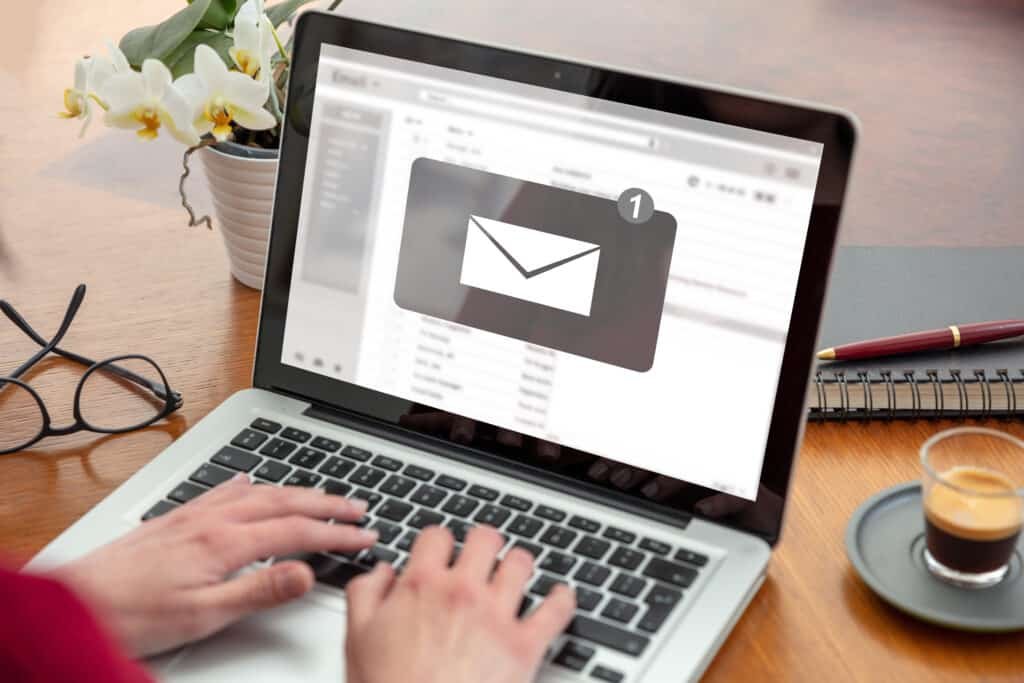
To clean up existing spam emails in your inbox, you can search for the term “unsubscribe” in your email client and delete all unwanted promotional emails at once. Taking this step allows you to quickly declutter your inbox and reduce the number of unwanted spam emails that you receive.
In addition to cleaning up existing spam emails, it is crucial to consistently monitor your inbox and unsubscribe from any undesired emails to keep your inbox clutter-free. Taking control of your inbox and managing unwanted messages maintains a clean and organised email experience.
Summary – Stop getting spam emails
In this blog post, we have explored various methods for stopping spam emails permanently and maintaining a clean, organised inbox. From mastering your email client’s spam filter to implementing third-party spam filters, these strategies will help you take control of your inbox and keep it free from unwanted messages.
By following the steps outlined in this blog post, you can effectively reduce the number of spam emails in your inbox and focus on the messages that truly matter. Take action today and reclaim your inbox from the clutches of spam and unwanted emails!
Frequently Asked Questions
Why am I suddenly getting a lot of spam emails?
Your email address has been exposed and likely added to a mailing list, causing you to receive a sudden influx of spam emails. Consider using services like Have I Been Pwned? to check if your data has been compromised, and be aware of personal websites where you share your address in case it’s being used for malicious purposes.
How do I stop spam emails UK?
To stop receiving spam emails, train your spam filter, block spam email, block senders themselves, unsubscribe from mailing lists, use a third-party spam filter, don’t respond to the emails, hide your email address, only accept emails from known senders and use alternative email addresses. If this doesn’t work, complain to the ICO.
Will I eventually stop getting spam emails?
You can reduce the amount of spam emails you receive by taking precautions such as using strong passwords and avoiding clicking on suspicious links. However, you won’t be able to stop all spam mail.
Is it better to block spam emails or just delete them?
It is better to block spam emails rather than just delete them, as deleting spam messages may only be a temporary fix and opening them first increases the risk of malware infection.
How can I optimise my email client’s spam filter?
Optimise your email client’s spam filter by adjusting the settings on popular clients like Gmail, Apple Mail, and Outlook to enhance spam filtering and reduce unwanted emails.
How to stop getting spam emails in gmail?
To stop getting spam emails in Gmail, you can follow these steps:
1. Open your Gmail account.
2. Select the spam email(s) you want to mark as spam.
3. Click on the “Report spam” button (exclamation mark inside a stop sign) in the toolbar above your emails.
4. Gmail will move the selected email(s) to the spam folder and learn from this action to better filter future spam emails.
Additionally, you can take these measures to further prevent spam emails:
1. Be cautious while sharing your email address online and only provide it to trusted sources.
2. Avoid clicking on suspicious links or downloading attachments from unknown senders.
3. Regularly review and update your spam filter settings in Gmail to ensure the highest level of protection.
4. Unsubscribe from unwanted mailing lists or newsletters by using the “Unsubscribe” link usually found at the bottom of the email.
By following these steps, you can reduce the amount of spam emails you receive in your Gmail account.
Useful external websites
- Action Fraud (National Fraud & Cyber Crime Reporting Centre)
- Action Fraud
- Action Fraud provides information on how to recognize spam and phishing emails and what actions to take when you receive them.
- National Cyber Security Centre (NCSC)
- NCSC
- NCSC offers guides on email security, including how to handle suspicious emails and prevent spam.
- The Information Commissioner’s Office (ICO)
- ICO
- The ICO’s site discusses your rights concerning spam emails and how to report them.
- Ofcom
- Ofcom
- This regulatory body offers advice on how to deal with unwanted emails and other communication services.
- Citizens Advice
- Citizens Advice
- Offering advice on how to report and stop nuisance emails and texts.
With over three decades of experience in the heart of London’s financial sector, I have dedicated my career to the pursuit of robust cybersecurity practices and IT leadership. As a Certified Information Systems Security Professional (CISSP), Certified Information Security Manager (CISM), Certified Chief Information Security Officer (C|CISO), Certified Ethical Hacker (CEH), and Computer Hacking Forensic Investigator (CHFI), I bring a wealth of knowledge and expertise to the table.
My journey in the field of cybersecurity has not only been about personal growth but also about sharing my insights with others. As an international speaker, I have had the privilege of addressing audiences worldwide, discussing the importance of cybersecurity in today’s digital age. My passion for knowledge sharing extends to my work as an author and blogger, where I delve into the complexities of cybersecurity, offering practical advice and thought leadership.
In my role as a CISO and Head of IT, I have overseen the development and implementation of comprehensive information security and IT strategies. My focus has always been on creating resilient systems capable of withstanding the evolving landscape of cyber threats.
My Master’s degree in Cybersecurity has provided a solid academic foundation, which, when combined with my practical experience, allows me to approach cybersecurity from a holistic perspective.
I am always open to connecting with other professionals in the field, sharing knowledge, and exploring new opportunities. Let’s secure the digital world together.

